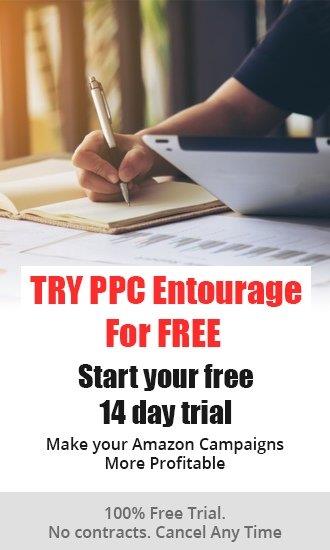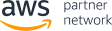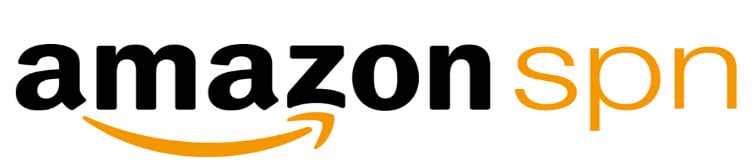Everyday, Amazon welcomes hundreds of new sellers to its global ranks, drawn by the many benefits that the platform offers.
Those new sellers have joined because advertising on Amazon enables them to:
- reach a larger audience,
- increase sales,
- increase their customer base, and
- increase their organic ranking and engagement.
Amazon’s advertising creates new ways for new sellers to engage online shoppers, regardless of where they are in the Customer Buying Cycle (Discovery Phase, Consideration Phase, Decision Phase).
That’s why learning the basics of how to advertise on Amazon is crucial to any new seller's success.
This blog will identify the three types of Amazon Advertising campaigns, their Placements and how to set up a basic advertising campaign.
Getting Started…
Seller Central is the conduit through which new sellers are able to manage their accounts by…
- listing all of their products,
- adding product information,
- making inventory updates,
- managing payments, and
- locating content that helps them to navigate their business.
Amazon offers three advertising solutions that are accessible through Seller Central
When new sellers create their first PPC campaigns, they will have to decide on which type of ad they want to use. Amazon has three ad types:
- Sponsored Products
- Sponsored Brands
- Sponsored Display
The Evolution of Amazon Ad Types
Sponsored Products are the granddaddy of Amazon ad types. They use keyword and product targeting to advertise individual product listings. They are pay-per-click advertising that drive product visibility and product sales. They appear on search results pages and product detail pages.
Sponsored Brands were rolled out next. They showcase a seller’s brand and product portfolio. They’re search result ads that feature your brand logo, a custom headline, and three or more different products at the same time. Sponsored Brands use keyword targeting and are pay-per-click ads. They drive brand awareness and sales. They are located above search results, to the left of search results and below search results.
Sponsored Display ads are Amazon’s most recent of the three advertising solutions to be launched. These ads permit sellers to target and retarget online shoppers both on and off of Amazon. Rather than depend on keyword targeting, these ads are interest or product targeted. Sponsored display ads operate on both pay-per-click or pay-per-1000 impressions. They appear in many premium locations: on the right sidebar of search results page, Top of Search, product detail pages, and on category pages.
Each ad type can be effective. New sellers, however, should focus on Sponsored Products, because this ad type offers new sellers the best return on ad spend (they typically generate 70% to 80% of total sales), are easy to set up, and are designed to work with different levels of budgets. Also, the search terms and ASINs from these campaigns may be used to fuel Sponsored Brands and Sponsored Display campaigns.
Setting Up a Sponsored Products Campaign
1. Set a campaign budget and duration.
A typical budget would range from a minimum budget of $10 per day for each campaign, to $30 per day on the higher end. Set your duration to be open-ended.
2. Select a targeting type.
For each ASIN, run either an Automatic campaign, Manual campaign, or both.
When using an Automatic Campaign, Amazon identifies keywords from the title, description, and other sections of the product listing to display ads for relevant search terms. This targeting type is essential for beginners because it is easy to set up, collects valuable data, and has a low risk of making a critical mistake (like keyword dumping).
Manual campaigns allow sellers to pick the keywords and products they want to target. This gives them control over what they are bidding on. When using manual keyword targeting, there are three match types:
- Broad match: Contains all the keywords in any order and includes plurals, variations, and related keywords.
- Phrase match: Contains the specified phrase or sequence of keywords in order, but may contain additional words around them.
- Exact match: Exactly matches the keyword or sequence of keywords
When using product targeting, a seller can have their ad appear on a targeted product’s listing or across an entire category of products. When targeting a category, you can narrow your audience by filtering by specific brands, price ranges, or star ratings.
3. Name the group of ads.
Keep in mind that you can add multiple ad groups to the same campaign, so choose an appropriate name that will distinguish it from other ad groups.
About Amazon Ad Groups:
Ad groups allow sellers to be more specific with their targeting inside of a campaign. A seller can group together similar products to help with the organization of their campaign and then set targeting parameters for that ad group.
4. Select products to advertise.
You can add multiple products to an ad group, however only one of them will be displayed each time your ad is served. Amazon will determine which product to show based on a variety of factors.
5. Set your bidding strategy.
Amazon Dynamic Bids allow Amazon to adjust your Sponsored Product bid in real-time according to the probability of conversion.
Dynamic Bids, Down Only: If a click is unlikely to result in a sale, Amazon will reduce your bid by up to 100%. Only search queries that are very unlikely to convert will lower a bid to 0. New sellers should start with ‘down only’ because Amazon could potentially lower your current bid if you are not likely to convert.
Dynamic Bids, Up and Down: If a click is likely to result in a sale, Amazon will increase your bid by up to 100% (for 1st-page search result placement) or 50% (for all other placements). If a click is less likely to convert, Amazon will reduce your bid by up to 100%.
Fixed Bid: Your default bid remains the same, regardless of the likelihood of conversion. Amazon will still give you a suggested bid amount based on the category, competition, and proprietary data.
6. Select Keywords & Set Your Bid Prices.
If you are running an Automatic campaign, you will not need to provide keywords. Simply set your default bid price.
For manual campaigns, you can select Amazon suggested keywords, enter your own keywords manually, or a combination of the two. When possible, Amazon will also provide bid recommendations to help you to bid high enough to get impressions. You may opt to enter your own bid prices.
About Keyword Relevance:
This is basically how Amazon’s system determines how ‘rankable’ for a term a listing is. The most relevant keywords (to the search query) are more likely to win top ranking. If all other ranking factors are equal, a listing will win out over another listing for a keyword that is deemed more relevant. New sellers should start with creating a list of keywords (5 to 30) that are precise in their ability to really describe the product being sold.
Amazon determines keyword relevancy by...
- how often the keyword appears in the description (keyword density),
- where in the listing it is found (title keywords are more relevant),
- how closely the keywords occur (do they create key phrases within the listing),
- how many purchases are made through the searched keyword.
About Negative Keyword Targeting & Negative Product Targeting:
Negative targeting permits a seller to block certain keywords and products, so their product(s) don't appear in searches for those words and alongside those products. After seeing the results of their first automatic campaign, sellers can see where their ads aren’t performing well and start blocking keywords and ASINs. Using negative targeting is an effective means for ensuring that you’re not appearing in irrelevant searches. This can be done for automatic and manual campaigns.
7. Click on “Launch Campaign”
New campaigns typically take approximately one hour before the ads begin appearing in searches.
Creating Amazon Portfolios (Optional)
Amazon Portfolios allows the creation of custom campaign groupings for budgeting and organizational purposes. For example, a seller can group campaigns based on ACoS, conversions, based on category, season, or brand. They also organize campaigns so that a seller can set budgets and increase them as needed. Ad Spend can be controlled easily for multiple campaigns so a seller doesn't have to track and update them individually.
How to create a Portfolio
- Click “Create a Portfolio” button under “Portfolios” in your campaign management area.
- Name your portfolio so that later on you can easily find it and know what it contains.
- Click “Add Campaigns,” then click the “add” button next to the campaigns you wish to add to the portfolio. Click the “Add to Portfolio” button to finish.
- To set a budget cap for your new portfolio, click “modify portfolio” and then select either “Date Range” or “Recurring Monthly.” When done, click “Save Changes.”
Understanding the basics of Amazon advertising is the cornerstone upon which any new seller can begin building a profitable Amazon business.
Use this overview to be the catalyst for you to roll up your sleeves and begin creating successful Amazon advertising campaigns for your product(s) ASAP.
For sellers wishing to delve deeper into the most effective Amazon advertising strategies that will attract online shoppers to their products and brand, the Entourage Amazon Ads Playbook Series has been created. Inside, are 28 step-by-step instructions to help sellers of all experience levels by simplifying how to successfully advertise on Amazon.
If you need help implementing an Amazon advertising strategy that will truly reach your goals, click here to learn more about our management services.
We’ve worked with a diverse group of sellers, collaborating with them in hundreds of advertising campaigns, with millions in ad spend. We can help create unique winning strategies for your business that will lower ACoS, reduce wasted Ad Spend and increase your profitability.